19/10/2023
We introduced the new benefice sites and features on AChurchNearYou.com in March this year.
The changes, we hope, made things easier for people who edit more than one church in their benefice. For example, editors now have an easier way to copy and control events and news across churches within the same benefice.
Once you become an editor of a church, you automatically get access to edit the associated benefice.
To access your benefice site, simply hover over or click on ‘Churches and Benefices’ in the top menu.
- Your benefice site has a button icon next to it.
- Your church site has a cross icon next to it.

We have also allowed flexibility around the naming of your benefice and the group of churches within your benefice. You can replace the word benefice with anything you like, such as, ‘multi church benefice', 'team parish' or similar.
As an example, the benefice of Beaminster Area have renamed their benefice site Beaminster Area Team Ministry:

If you wish, you can share the URL of your benefice site with your congregation. The URL can be found in the search bar at the top of your webpage.
Alternatively, you can also add links to your church sites, either on the homepage or navigation panel, as can be seen below:

Although the benefice sites do not have all the same features as church sites, the features they do have provide more control, speed and flexibility in creating and managing events, news and custom pages across multiple churches.
Get your benefice site ready for Advent and Christmas
With Advent and Christmas just around the corner, you have the perfect opportunity to create your services and events and news and notice sheets at benefice level to then publish on your chosen church sites.
Millions of people will use A Church Near You this December - and 80% of visitors to the site are there for the first time. This offers a huge evangelistic opportunity making sure as many people as possible hear about your services and events this Christmas – all for free.
Last year, more than 24,000 Advent and Christmas events were added to AChurchNearYou.com. By adding your events and services, you will also benefit from national advertising on social media and search engines.
1. Log in
Log in here if you are already an editor on AChurchNearYou.com.
If you’re not yet an editor on A Church Near You, register first. Then log in, find your church on the site and choose 'Edit this church' from the church's menu to request access. More information on how to become an editor.
2. Open your benefice in editor view, so you can see the editor menu. Show me how.

On desktop, the easiest way to open the editor menu for your benefice is to hover over 'My Churches and Benefices' in the top menu and click the name of the benefice.
On mobile, to open the editor menu, choose 'My ACNY', then tap the name of the benefice, then tap the three stacked lines in the top right, then tap 'Edit content'.
3. Under 'services and events', choose 'add new'.

On desktop, choose 'services and events' from the editor menu and then click the orange 'add new' button.
On mobile, tap the three stacked lines top right to open the menu, then tap 'Services and events'. Then tap the big 'Add a new event' button that appears on your screen.
4. Write a title and description
Make it clear in your description that everyone is welcome and try to stick to words that someone who hasn't been to church before would understand.
5. Select the churches you would like to display this event

Using your benefice site to add your Advent and Christmas services allows you to create a single service or event and then have the option to publish the same event to all or some of the churches within the benefice.
6. Select your tags and then be sure to click 'Change tags'

To have your Advent and Christmas services and events counted towards the overall total, remember to add your tags. This will also ensure that visitors to AChurchNearYou.com will find the kind of services and event's they are looking for.
- We have moved the Advent and Christmas tags to the top of the list that you can choose from, so that they are easy to find when you are adding your events. Make sure you use tags that people will be most likely to search for when they use the site – for example Christmas Carols, Christingle and Nativity.
7. Select the location of the event
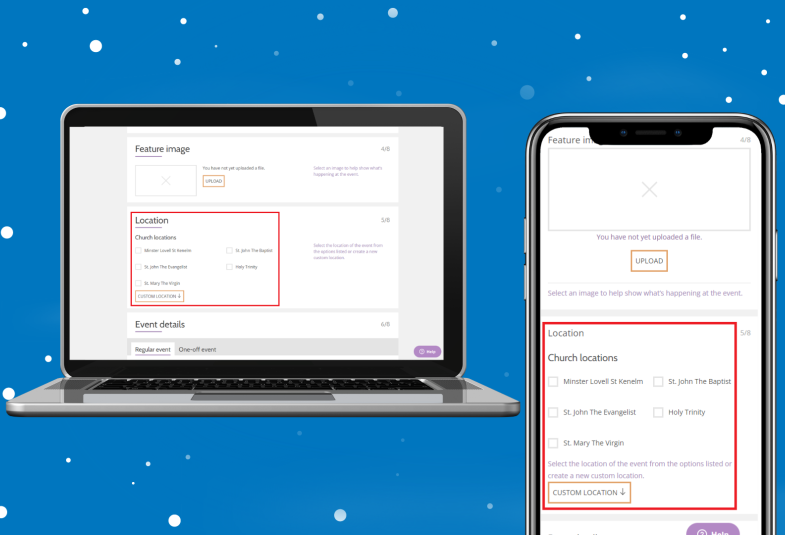
The location of the event can either be chosen from the list of churches within the benefice or by selecting the Custom Location box where you can enter the location details.
8. Select 'one off event' and fill in the date and time
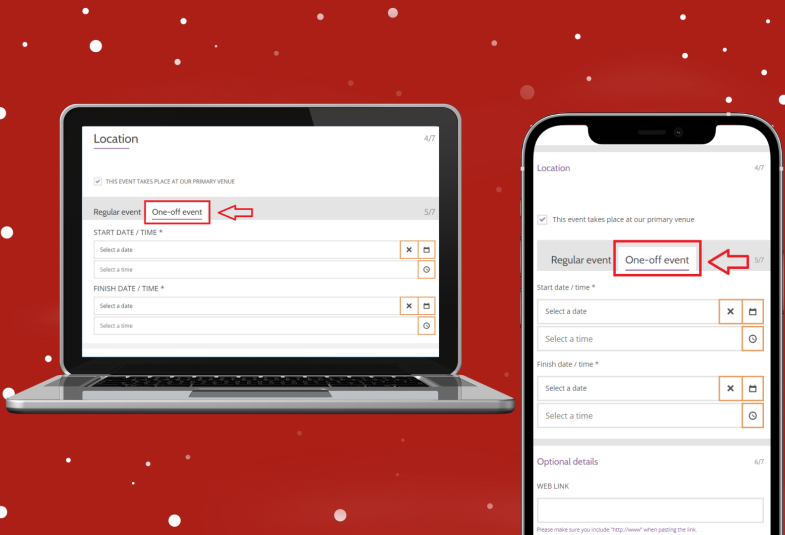
Usually, our Advent and Christmas events are 'one offs' that do not repeat. The event listing form defaults to offering you the settings for a repeating event, so switch to the 'one off' tab to enable you to list a one-off event.
9. Press save at the bottom of the form

Scroll to the bottom of the page and press save. You have now successfully listed your service or event!
- Alessi Burnham, Digital Officer


