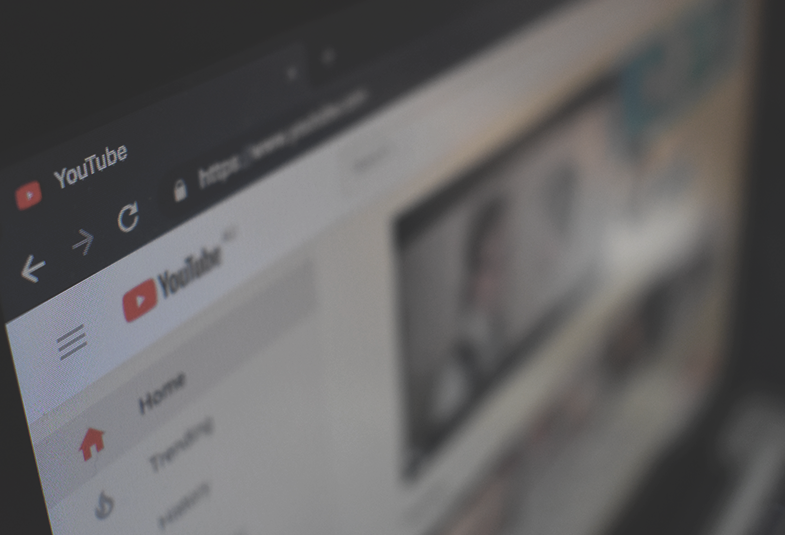
Analytics, or insights, are the key to success on any social media platform. They’ll tell you what’s working well, what needs improving, and help your content reach its potential. If you need to feedback to your PCC, collating these statistics provides hard evidence of how your video is performing online. We’ve already covered Facebook Insights, Google Analytics, and an overview of what Twitter and Instagram offer; now we’re advancing with you to YouTube too.
Keywords Explained
Reach
The total number of individuals your content has been seen by
Impressions
The total number of times your content has been seen by all the people reached
Engagements
The total number of times someone has liked, commented, clicked a link etc. on your videos
How to get there
From the YouTube homepage,
- Click your account profile picture in the top right of the screen and select YouTube Studio
- Alternatively, you can select Your channel, then click the blue YouTube Studio in the middle of your channel homepage
- On the left-hand sidebar, select Analytics.
What to Look at
Once you’re on your analytics page, you should first adjust the time frame at the top right of the page. Automatically, this will be set to the past 28 days, but you can alter this to suit your preferences.
The first thing you’ll see is an overview of how your channel has performed within your selected time frame. Figures for views, watch time and subscribers are provided alongside arrows indicating growth or decline. Green arrows are great, but don’t worry if you haven’t got these – you’ll find out what you need to improve on by scrolling down!
Underneath the overview is a list of your videos, ranked by views. Here you can get a sense of which videos are performing well, and which aren’t as popular, and begin to spot any trends.
By scrolling back to the top of the page, you’ll be able to see and select from the Reach, Engagement, Audience and Revenue tabs, which each provide more in-depth details of overall channel performance.
Interesting statistics to look for
Reach tab: Traffic Source Types
Each chart shows how your viewers came to your video – what did they search for, did more come from AChurchNearYou.com or your Facebook page?
Audience tab: Age and Gender
Find out who is watching your videos – is it who you expected, and what sort of content might attract the people that haven’t tuned in?
Individual Video Analytics
From your channel homepage,
- Click to watch one of your channel’s videos
- Then select the blue Analytics button underneath the video
- If in the videos section on YouTube studio, hover over one of your videos and click the chart icon.
In the individual video view you’ll be able to see the same Overview, Reach, Engagement, Audience and Revenue tabs as for the overall channel analytics, but each of these tabs offers slightly different metrics, helping you to understand the individual video’s performance.
Interesting statistics to look for
Engagement tab: Audience Retention
This chart shows how long your viewers watched your video for – is there a sharp drop-off at a particular section or did most watch to the end?
Audience tab: Top Subtitle/CC Language
See the percentage of people who watched with subtitles on – should you be creating more reliable subtitles than YouTube’s automatic ones?
Checking your analytics shouldn’t be a one-time job
Audience preferences change, and this will be reflected in your analytics – if a piece of content didn’t work a while ago, its time may come in a month or two! Keep checking, and keep adjusting. Don’t be afraid to try new things and test your audience – if you never try, you’ll never know!
Iso Neville
Social Media Officer
Keep up to date with all things digital and join our Labs Latest newsletter.
Subscribe here


