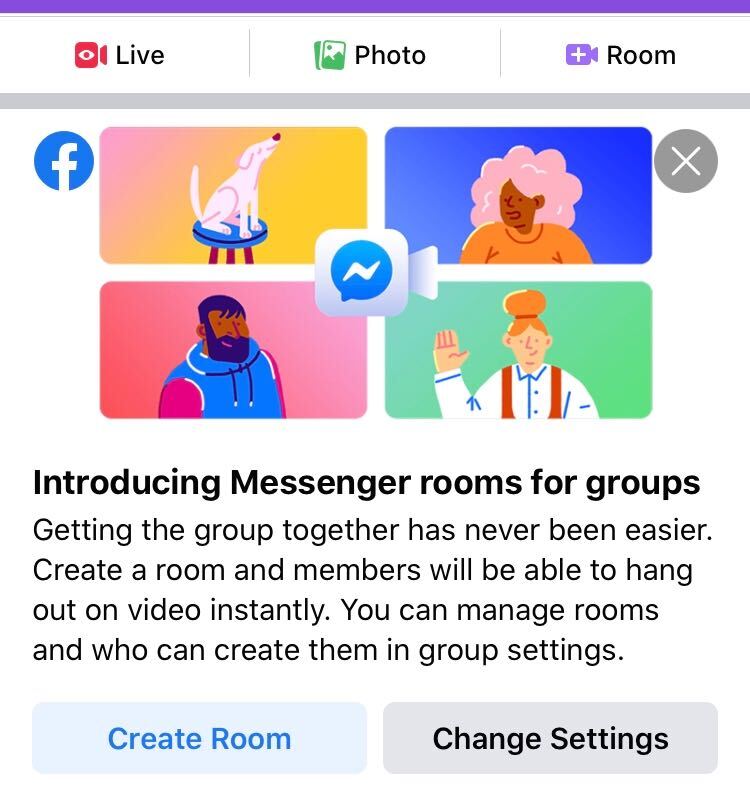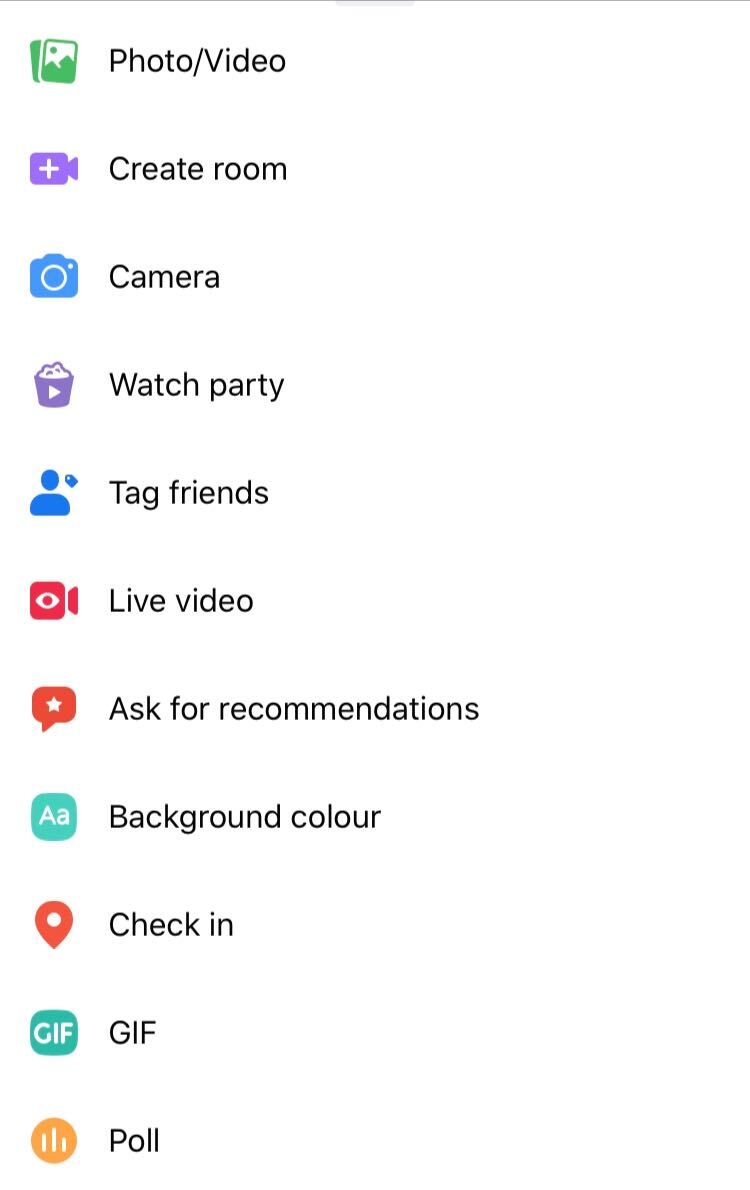In this blog, we look at Facebook Groups and share 10 tips for managing a successful and healthy group.
What is a Facebook Group?
Facebook Groups are a feature within Facebook to create an online meeting place for your church. Facebook users can request to become a member of the group by clicking Join. Think of it as an online church foyer, or small group, where members can chat, share news, encourage one another, and keep up to date with church life. It's where the people who consider themselves part of your church family might gather.
A group differs from your Facebook Page, as this is your outward-facing platform where anyone can see and discover more about your church. Your Facebook Page will be seen by people who are part of your church family, as well as those who aren't. Think of it as a mini-website for your church on Facebook.
What’s the difference between a Facebook Group and a WhatsApp group?
The benefit of using a Facebook Group is that groups are discoverable on the platform and can be linked to a Facebook page. This makes it much easier for new church members, or someone who has been watching your live-stream, to make the next step to get to know your community. Requesting to join is easy, and there's no need to hand over a phone number, or to know the admin of the group.
Here are our 10 tips for running a successful Facebook Group for your church.
1. Define your purpose and be clear who the group is for
Your group description is one of the first things your community will read when they discover your group. So, what do you want them to know? Your description should include who the group is for and what they will gain by being in it. By being specific, you'll find it will attract more of people into the group who share these common interests. For example, your group could be for local families with young children to share activities, or a group for book club members, or a support group for those who are shielding.
On the other hand, if the group topic is too broad, members may find most of the conversation doesn't interest them, and they'll switch off. It's better to have a smaller focused group than a large group that lacks purpose.
Edit your description:
- Click on More underneath your group cover picture
- Then Edit Group Settings
- Scroll down to Description.
2. Set the tone with rules
Group rules will help you create a healthy culture by giving guidance on how members should use the group and expected behaviour. If you find members are going off-topic, or posting unhelpful comments, reminding them of the purpose of the group, and the rules they read when joining, will make your job as moderator much easier.
Add rules:
- Click on Moderate Group in the left-hand menu
- Then Create Rules
- There are suggested group rules here, but you can also add your own.
3. Keep on topic
Keeping on the main topic is important to building a thriving community that is a helpful and encouraging environment to all. Discussions about other topics may create too much noise in the group, and may not be relevant to a large portion of the members. In turn, they may switch off your posts. Carefully remind individuals of the purpose of the group, and if necessary remove unhelpful posts.
Learn how to remove posts, mute or remove members.
4. Use Rooms
Facebook Messenger Rooms are a brand new feature, launched last month, that brings video conferencing to the Facebook platform. In a group setting, it allows members to join an online video chat, free of time limits, and without needing to create another link.
Create a Room by:
- Go to your Facebook group on your mobile device
- Click on Create Rooms
- Only members of the group will receive a notification to join the Room.
5. Recruit moderators to help
You are likely one of a small group of people looking after your church's social media, websites, live services and newsletter, and it shouldn't be all on you! Moderators can help manage the load of a busy Facebook group by approving membership requests, creating posts, starting discussions, and moderating comments to maintain an encouraging group culture.
Moderators don't need to be admins of your church Facebook page, just enthusiastic group members who are willing to help keep the group on track. Remember, these moderators will need to have read and understood your church's Safeguarding Policy.
How to add moderators:
- First, the person will need to be a member of your group
- Go to Members tab and find their name in the member list
- Click Make Admin beside their name
- They will receive a Facebook notification to accept the request.
6. Regularly invite people to join the group
Once you've created your group, you need to invite people to join. You can use the invite tool in the right-hand column to invite those you know, or, share the group link on social media, in your church newsletters, or on your website and A Church Near You page to make it even easier for people to find you.
Create an easy to remember custom-link for your group by:
- Go to your Facebook group
- Click on More underneath your cover image
- Click on Edit Group Settings and scroll down to Edit Web Link
- Customise your URL and Save.
Don't forget to mention your group during your live videos and encourage those who are watching to join your church community and get to know new friends. If they join, it will give you the opportunity to invite them to attend another service or event in the future.
7. Once they've joined, welcome them in!
Welcoming new members and inviting them to introduce themselves will help them feel part of your online community. Use the welcome tool to create a post and invite them to say hello.
To welcome new members:
- From your News Feed, click Groups in the left menu and select your group
- Below Members on the right, click Write Post
- Customize the message and click Post.
8. Post regularly and schedule posts
Keep the momentum in your group going by posting regularly, especially at the beginning whilst you are setting the culture of the group. Soon you'll find group members take the lead and you won't need to post as often to keep the momentum going. Remember, the same rules for group posts apply as on your Facebook page, so, ask open questions and reply to comments to keep your group engaged.
To help manage your time use the scheduling tool to plan posts ahead.
To schedule a post:
- Writing a post, and click on Schedule
- Choose the time in the future you want the post to be published
- Click Save.
9. Try a variety of post types
It's easy to get stuck into the habit of posting an image with a caption, however, varying your posts will keep your community engaged and interested. For inspiration, click to create a post and use the list as ideas for the week. Could you create a poll when asking a question, or use live video to share a quick update?
10. Safeguarding in your group
A disclosure may come through any means, and your social media presence is no different. Have at least two moderators in a group and make sure they are equipped to know what to do if someone in the group posts something that is a safeguarding concern. Before becoming a moderator of the group, they should have read and understood your church's Safeguarding Policy.
Group members may share photos, videos or personal comments with the group. Remember that even though these were shared in your church group, these cannot be used by the church without the permission of the person who posted or those who feature in the photo or video.
You can remind your group of privacy by including this in your rules. Facebook has created a suggested rule which says:
Respect everyone's privacy
Being part of this group requires mutual trust. Authentic, expressive discussions make groups great, but may also be sensitive and private. What's shared in the group should stay in the group.
- Learn how to add rules here
You may wish to create a private group so that non-members cannot view the posts within the group.
- Learn how to create a private group here
You may not know everyone who requests to join your Facebook Group. Add an extra level of safety when approving new members by asking membership questions.
- Learn how to do add membership questions here
For further guidance on Safeguarding and social media for your church please read Safer Environments and Activities guidance from the National Safeguarding Team.
If you would like to join a webinar to discover more about Facebook Groups, sign up here.
Liz Morgan
Church Digital Champion
Keep up to date with all things digital and join our Labs Latest newsletter.
Subscribe here