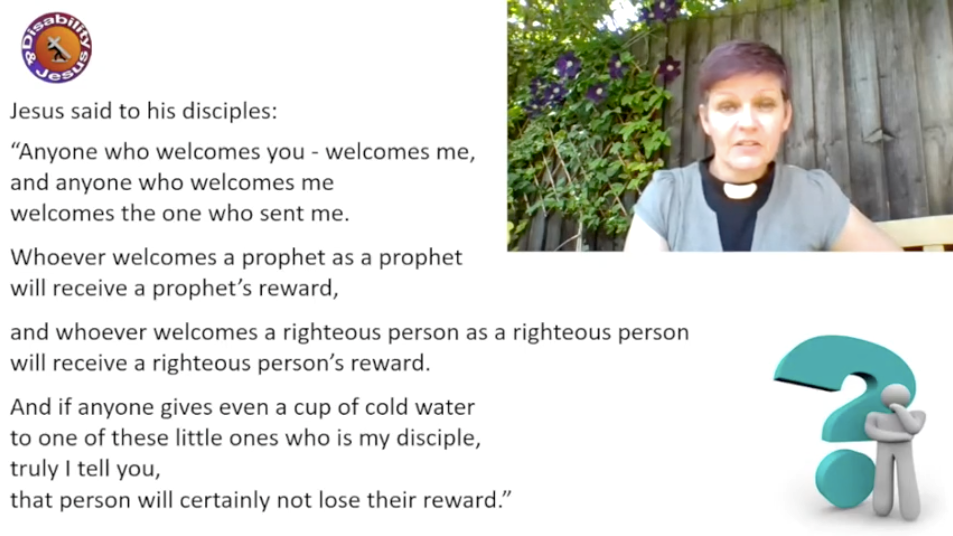Some of these tips can be adopted by anyone doing any kind of work on camera – whether a video-call to a colleague or friend, an online videoconference or meeting, or leading a video service.
Some things will require some processing, and so need to be pre-recorded – either to go into a fully pre-recorded service, or to be inserted into a livestream.
When it comes to services, the first thing to consider is whether you are going to produce a live-streamed or a fully pre-recorded service. Live-streaming brings the benefits that everyone is participating together, whether physically present (“offline”) or joining in via the livestream (“online”). However, it’s not as easy to add in some of the accessibility features, as it is when preparing a pre-record video where time can be taken to add certain elements.
However, even when livestreaming it is possible to insert pre-recorded segments into the stream by using a software package designed for the purpose - such as the free, open-source Open Broadcaster Software (OBS), for which good tutorials exist. Using a package like this so you could, for example, have a reading done, or the prayers led, by someone who had recorded their item ahead of time and sent it in. It is also possible on some platforms to bring people on screen live. Facebook Live has this facility. These are simple ways to make the service more inclusive, and enable more people to be exercising ministry.
Read how Pennington intergrated different people into their services.
In terms of accessibility of the experience for those joining online, there are a number of things that can be done to improve the experience. Here are some tips:
Look behind you!
Let’s think about your background. It’s not something we always have on top of our mind, but the background of your picture is one of the main things that can enhance or reduce the accessibility of your video. Think about how careful broadcasters are about backgrounds – sometimes that’s to give a subliminal message about the person on screen or the topic being discussed; often it’s to make sure that what stands out is the speaker and the message.
If your background is busy, confused, cluttered, or (perish the thought!) more interesting than you, it will take attention off what you are saying.
If you have the light behind you so that your face is in silhouette or shadow, you won’t be seen.
This will disadvantage visually impaired viewers, who need good contrast between the action and the background. It may cause problems for some neurodiverse people. It may be harder for most to keep focus on the message.
Ideally, your background should be plain (not busy or books); a fairly even background will be most accessible. You can place objects in view but away from your face to break up the scene.
Here’s an example of me doing a reasonable job with the background.
And here’s one of me doing a terrible job with the background!
Sorry, what was that?!
Many people pick up on all or part of what you are saying, by watching your face. This doesn’t only apply to lip readers, but of course it is particularly important if that’s how you discern what’s being said. Try to frame the shot so that the person speaking is close enough to lip read, has their full face in view, and isn’t obscured by objects, shadows, etc
This photo shows me in a good position for lip-readers to follow what I’m saying.
This photo shows me getting it all wrong!
Watch your speed!
The speed of delivery of your words is very important. When we’re on screen, we need to speak more slowly than we would normally. It’s important that we leave pauses between phrases, and allow the video stream at the other end to catch up. This is especially important if we are presenting slides on screen.
Slideshows
If we are using slides, for example, to display the text of a reading while it’s being read (a good idea!), then it’s very helpful if the reader can be on screen at the same time. There are features in some packages that will allow you to do this. It’s worth spending a bit of time exploring what your software will do.
For example, we use Zoom to record the speaker as in the example below:
The speaker’s video box can be resized during screen sharing, so in this example we have produced a PowerPoint slide of the reading, ensuring no text appears in the upper right hand quarter of the slide, then put that slide on screen share in Zoom, and enlarged the speaker window to fill the empty portion of the slide. The Zoom meeting is recorded, and the resulting video clip inserted into the service.
Closed Captions
Adding Closed Captions (subtitles) is very helpful to hearing impaired and Deaf people. This is easier to do, if time consuming, when preparing a pre-recorded video. Many software packages have the facility to insert text on top of the video picture – some of which come as standard on most computer operating systems. Mac OS offers iMovie, which is a reasonably powerful and user-friendly package that will produce good results. In MS Windows, the Photos app has video editing tools available through the “Edit & Create” button. Neither of these has all the features of a professional software package, but they will work for most church's needs. To go deeper, there are a whole range of programs out there – both free and paid. Search: “Video Editing Software” to explore.
YouTube will generate auto-subtitles when you upload a video, and then let you edit the result. It’s worth going through them to check what YouTube thinks people have said – there are often some weird and wonderful results that need to be corrected. This is hardly surprising – the processing is trying to understand a huge range of voices, pronunciations and accents and it’s amazing how accurate the results can be!
For Zoom, there’s an option to add closed captioning – either by a participant typing them in, or using a third-party add in (I’ve seen one called, appropriately, Rev!) which will auto-generate subtitles in a live meeting. Nothing’s ever perfect, but the results can be surprisingly good. Zoom help has clear instructions on setting it up.
British Sign Language (BSL)
It is very helpful to many d/Deaf people and other BSL users to have someone on screen interpreting the service into BSL. Of course, to do this requires that we have people able to offer BSL interpretation to the required standard, and there aren’t enough such people currently available to meet the demand. So in order to improve accessibility in the long term, might God be calling you get the necessary training and become a BSL interpreter yourself?
Revd Bill Braviner
Disability Adviser to the Diocese of Durham and Co-Founder of Disability & Jesus
Keep up to date with all things digital and join our Labs Latest newsletter.
Subscribe here