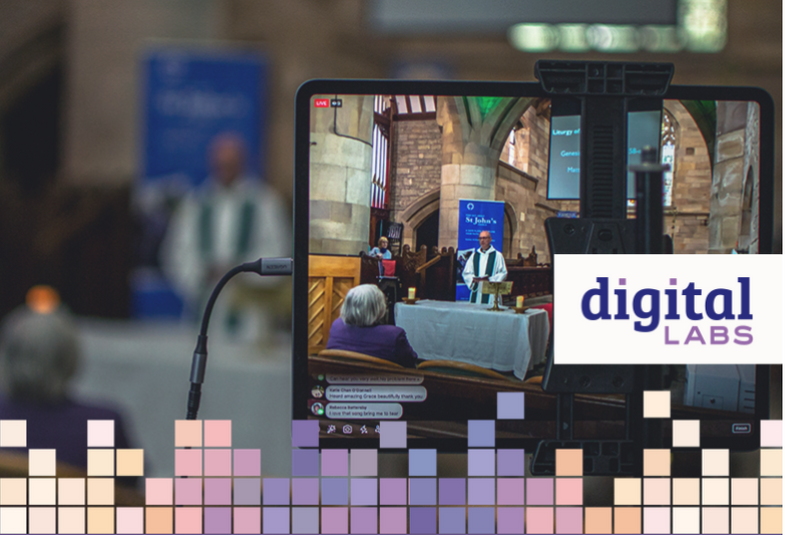
Cameras
You can use a camera, phone, tablet or webcam to livestream. For the purposes of this guide we are referring to cameras but the advice applies to other devices too. Make sure that cameras have an adequate power supply (either battery or AC adapter), that will last throughout your service.
It is worth buying a tripod for your camera. Make it tall enough to match the average height of the people who you will be filming. Tripods specifically designed for video are often more stable and include useful features like a fluid head for smooth panning between shots.
Parish Buying include information and recommended providers for church AV equipment.
Where to position your cameras
One camera
Put your camera at the front of the church facing the altar or stage. It needs to be reasonably close to the service leader. You should aim to keep their upper body, arms and head comfortably within the frame and don’t forget to accommodate for any movements the service leader could make.
The distance between your camera and the service leader will be determined by the focal length of your lens. Try to avoid very wide-angle lenses or cameras as these can be unflattering and hard to see clearly.
If you have an interchangeable lens camera, look for a lens with a focal range between 24-70mm (or equivalent) as these are likely to feel most natural.
Place it far enough back that you don’t have to keep panning (moving it) between the altar and lectern, for example. Also try to avoid zooming in and out – it may make the viewers feel seasick!
This will be your main shot if you have more than one camera.
Two cameras
If you have more than one camera you will need to use a livestreaming platform in order to cut between the different camera shots. With most of them it is easy to add in extra filming devices like phones or ipads. Some devices may need to be plugged into your computer using a cable, others may connect via Bluetooth.
A second camera will help to provide visual context to your live stream by showing where and how things are taking place.
Place your second camera to get a good view of your worship band/choir/musicians
OR
Place your second camera to get a good view of the lectern or place where people are reading and preaching from.
Three cameras
Add in a camera on your musicians or lectern depending on above.
Once you have set your cameras up, you can experiment cutting between them on your livestreaming software. This is known as vision mixing.
Microphones
Some cameras have built-in microphones. You can also buy microphones which plug into your phone, tablet, laptop or camera. If you have separate microphones which plug straight into your computer, the best positions to place them in are:
In the front at the centre to pick up speech. Use a sensitive microphone designed for speech and bring it as close to the person speaking as possible. This will reduce echo and feedback or distortion. A lapel/lavalier microphone could be a good option.
By the choir or worship band to pick up the music. Choose a cardioid microphone (one that picks up sound in the direction it is pointing) rather than an omnidirectional one, which picks-up sound all around. This will reduce church reverberation (echo).
By the lectern or wherever people are reading from and leading prayers, use a cardioid microphone.
For the best results it is preferable to take a feed from your church sound system if you have one. A simple USB audio interface will allow you to direct the sound from you mixing desk to a computer for your stream. Bear in mind that volumes and levels which sound correct in your church building might be too loud or quiet for your livestream. It’s worth testing this before you begin by recording a test stream and listening back.
- Getting good sound in your livestream
- Church Care have created a useful guide for AV equipment in church buildings
Lighting
A little bit of lighting in the right place can make all the difference to how your livestream looks. Make use of all the available light in your church building (including natural light). It’s important to make sure your subjects face is clearly visible and well lit. Avoid lighting from below as this can make people look scary! Try to avoid using harsh lighting or spotlights as well. A simple lighting design might be:
- A primary light focused on your subject.
- A secondary fill light to provide context for your subject.
- A back light which illuminates the back of your subject and background.
Creating simple on-screen graphics and ‘holding slides’
On-screen graphics can enhance your live stream and help convey the information you want your congregation to hear. Many types of streaming software allow you to place graphics over your video feed. They can be used to add a logo or watermark, show readings and liturgy or direct your audience to your church website.
Make sure these on-screen graphics are correctly proportioned so that a logo doesn’t obscure an important part of your image or hide your subjects face or body. Logos are best used small and sparingly in the top right or left corner of your frame.
Creating graphics
There are lots of free tools you can use to produce your own graphics including PowerPoint and Apple Keynote. Alternatively you can use free online tools like Canva.com. Try to use the same image resolution as your camera. In most cases this is likely to be 1080p, in which case your image should be sized 1920x1080 pixels. This will ensure your graphics look sharp against your background. Whichever tool you choose, don't forget to export/download your graphics with a transparent background. An easy way to do this is to use a PNG file format. Simply import these images into your streaming software to embed them into your stream.
Including song words
There are two straightforward ways of including song words on your live streamed service. The first method involves placing a simple projection of your song words into the corner of your stream. This is called Picture-in-Picture and can even be achieved using MS Powerpoint and the Open Broadcaster Software (OBS) which is free to download. The second method uses a piece of streaming hardware which blends different video feeds together using Keying. This method can be used to overlay the song words directly over your stream without a background. Whichever system you choose, don't forget to take into account CCLI licensing and permissions.
What internet speeds do I need to livestream?
To stream at 720p resolution will typically require a consistent upload speed of around 6 Mbps (Megabits per Second). To stream at 1080p (Full HD) you should aim for a consistent upload speed of between 7-11 Mbps. These numbers can vary deepening on the streaming platform and the quality of your stream in frames-per-second so it’s always worth doing an extended test at a peak time (when your network will be busy) to make sure it will work.
If you are finding the picture you are streaming is jerky or keeps freezing, it is worth trying to lower the resolution in the settings on the streaming platform you are using.
Test your livestream
Once your equipment is set up it is well worth doing a test livestream to check everything is working OK.
St Andrew’s Church, Ashburton:
We recently did a livestream test on our Facebook page to check how well our iPad plug-in microphone was picking up sound in the church. We told people it was a test and asked them to comment on the sound quality. We had more views and comments than we would get normally! People seemed enjoy giving feedback.
Keep up to date with all things digital and join our Digital Labs newsletter.


