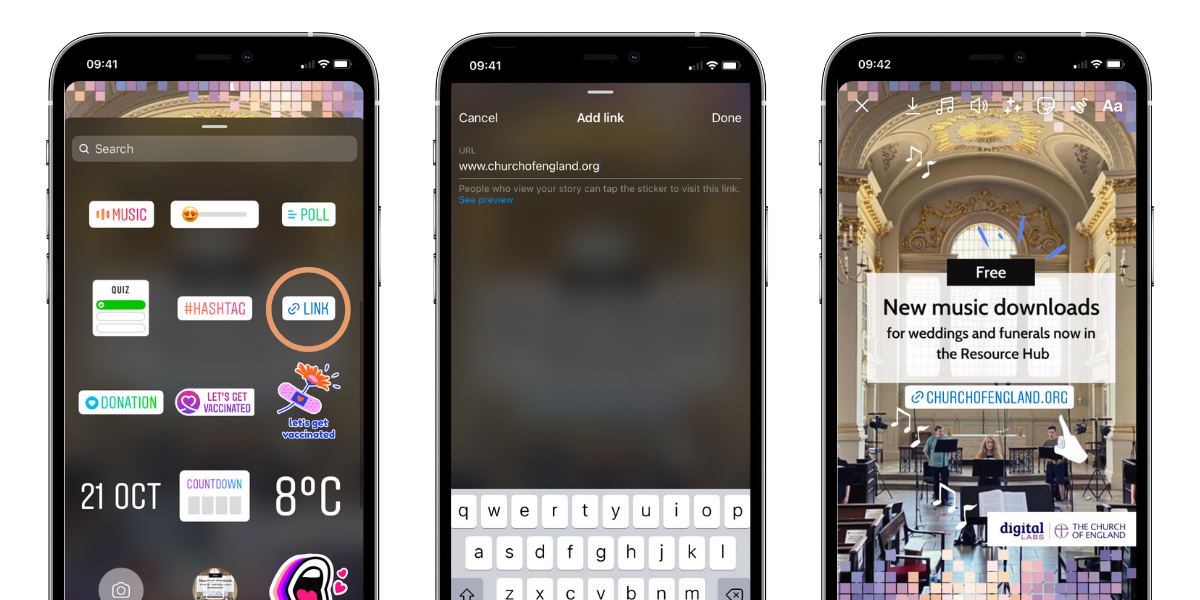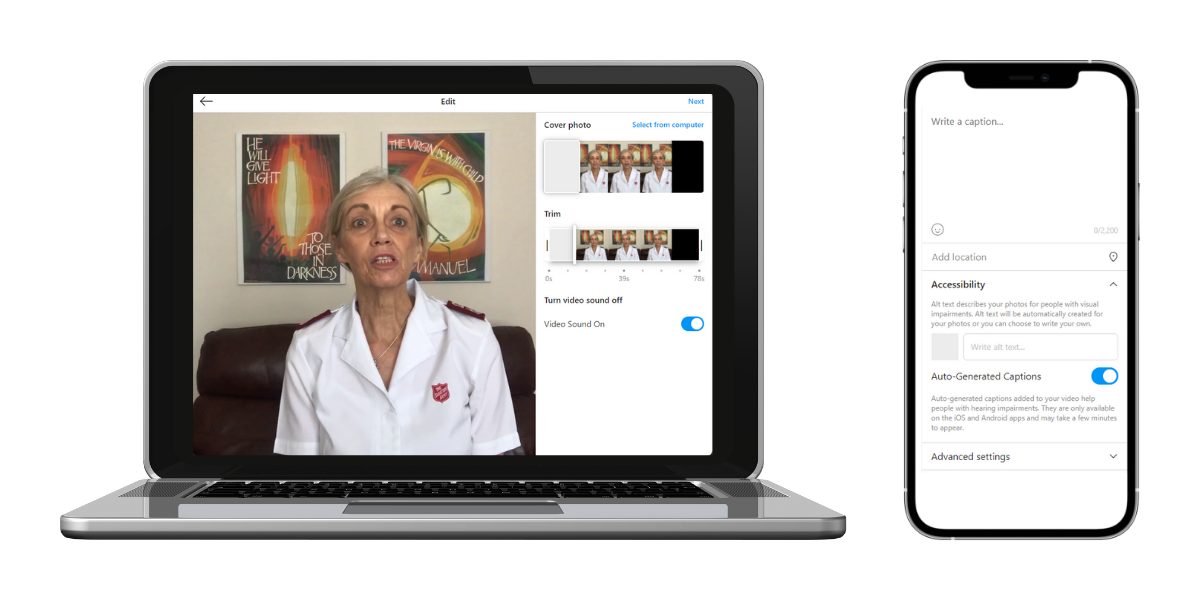1. Instagram gives us all link stickers
For so long, adding links to Instagram Stories has been for accounts with more than 10,000 followers on the platform. Now, Instagram has rolled out link stickers to everyone, no matter how many followers you have.
How are link stickers useful?
If you want to share a web page, event registration or fundraising opportunity with your community, you’ll no longer need to send them to find the link in your bio. Instead, use the link sticker on your Instagram Stories to send your followers directly to the web page. This update creates simpler user experience - so it's more likely that your followers will act on your call to action.
How can you use link stickers?
If your church has an Instagram account, open up Stories by swiping to the right on the app, then follow these steps to add a link:
- Press the photo square in the bottom left and choose a photo or video from your photo library to share to Instagram stories
- Next, press the sticker icon in the top right of your screen which looks like a rounded square with a smiley face
- From the menu, select the sticker that says LINK
- Add the web page link into the box and press Done and the link sticker will be placed on top of your photo or video
- Reposition the link sticker to the desired location on the screen
- When ready to share, press Your Story.
Learn more about using Instagram Stories in our guide.
2. Twitter rolls out ‘Spaces’ for audio-only live conversations
You may have heard about Clubhouse, an app for live audio conversations, but if not, don’t worry. Earlier this year, Twitter launched Spaces, its answer to Clubhouse, and arguably easier to use as there’s no need to download yet another app!
How can you create a Space?
The feature has been slowly rolling out to everyone so you may have spotted the update, but here’s what you need to know:
- Anyone can start an audio-only conversation using Spaces by pressing and holding the compose a tweet button on your Twitter app and pressing the purple button with dots for Twitter Spaces
- Write the name and a description for the conversation and then select a few relevant topic tags. This will help people find your space
- To start the Space straight away click Start now
- To schedule the conversation for a future date, press the calendar icon beside the Start now button.
- When scheduled, click Share to write a tweet and invite your community along.
Once completed, your Space can be discovered by your followers and anyone else by searching Twitter. This is where your description and tags come in – think about what people may be looking for relating to your topic and avoid obscure titles.
What could your church use Twitter Spaces for?
If your community are active Twitter users, having conversations on Spaces may engage them in a new way. Announcements, reflections and times for prayer, may all work on Twitter Spaces. You could try hosting a Q&A relating to your current sermon topic and invite attendees to ask their questions for the speaker to answer live. Try a few ideas to see what interests your community.
Be conscious that anyone can listen in, however, only those invited to speak by the host can be heard.
Accessibility on Twitter Spaces
If you choose to use this feature, make your community aware of the accessibility options so that everyone can join in. Captions can be turned on and every button is audio labelled for screen readers.
3. Instagram allows you to post videos more than one minute long on the grid
If you’ve found posting to the Instagram app as confusing as we have with IGTV, Reels, Stories and Posts, you’ll be glad to hear that they have started to simplify how video content is shared.
From now, you can upload videos of more than one minute as a post, rather than uploading separately to IGTV, making it much simpler for you and your followers to find.
How do you post a longer video?
Open the Instagram app or go to Instagram.com from your desktop browser, then from your logged in account:
- Click on the + button to open your camera roll or the file browser on your desktop
- Select the video to share
- Click Next and select a still from the video to use as a cover image which shows before the video is played
- Click Next to write your caption and tell people what your video is about
- Add a location which could be your town, village, city or church address
- Under Accessibility, turn on Auto-Generated Captions add an Alt text to describe your video for those using screen readers
- Click Share to post the video to your Instagram profile.
What could your church share by video this week?
Video is a powerful communication tool and can be used by churches for more than online services. A video update sharing what’s coming up this month, a prayer for your community, or an announcement may connect with viewers in a way a written post may not. Seeing a friendly face and hearing someone speak from the heart can help to build trust with your community. For more inspiration on using video on social media this week, take a read of this blog.
Liz Morgan
Church Digital Champion
For more helpful updates like these, join the community and subscribe to the Digital Labs monthly newsletter