11/04/2019
The Live appears in the Stories bar, labelled “Live” on the avatar to differentiate it from Stories. To watch an Instagram Live, you simply click on that avatar, as you would to watch a Story.
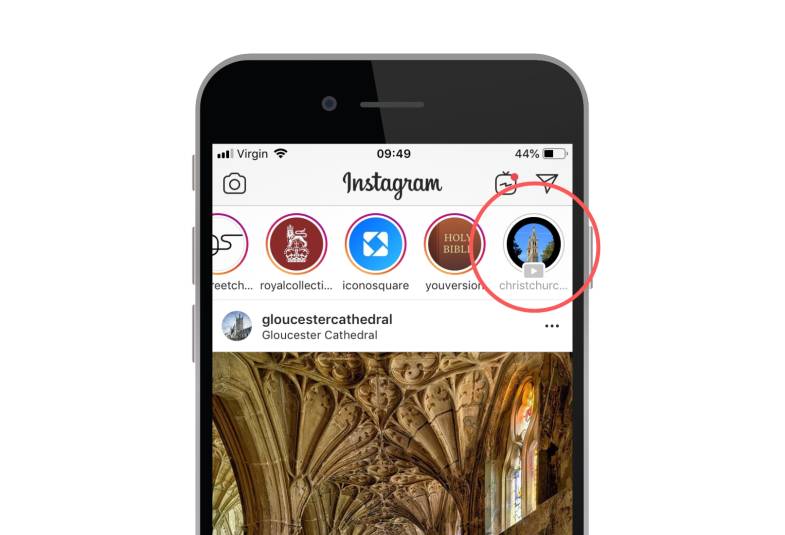
So far Instagram Live sounds quite like an Instagram Story, so why would you choose to do a Live? First, Instagram users spend eight times longer watching Lives compared to Stories. In fact, 82 per cent prefer Instagram Live to any other kind of social media post.
Lives also offer a great way of connecting and interacting with your audience. Followers can send questions to the host during the Live by writing in the comments box at the bottom of the screen. This engagement will not only boost your performance on Instagram, but also allows people to connect with your church in a new way. People who may not engage with your church through traditional means could feel able to reach out.
You don’t have to Instagram Live alone! You are now able to co-host a Live, so that multiple users can stream to your followers. You might like to use this for members of your church’s leadership team to chat through your upcoming services, or perhaps preview what a guest speaker will be talking about at an upcoming event, inviting them to join you on a Live. Keep reading to find out how.
Unlike Stories, which can only be 15 seconds, a Live can last for up to one hour. If you want to share a longer update, host a Q&A or stream part of a service, Live is for you.
How to start an Instagram Live
-
Tap the Your Story button – the circle with your profile picture – or the camera symbol at the top of your screen when on the Instagram app.
-
You then need to choose Live from the various recording formats, such as Normal, Boomerang or Type. Scroll along and find Live.
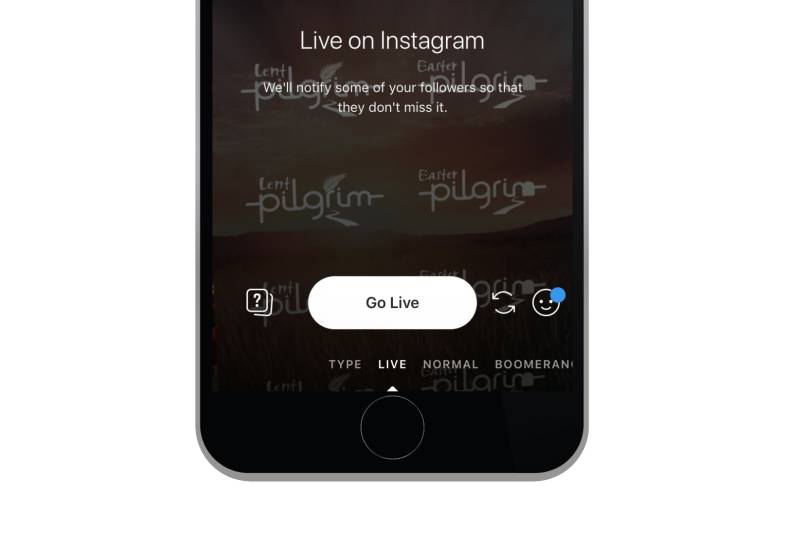
-
You can save the Live, so that people can watch back when on Instagram later on. Once an Instagram Live video ends, it won’t appear on your news feed unless you toggle “Save Shared Photos” on. This saves your content to the Stories section of the app, where you can share them with your audience.
-
When you’ve done this and you’re ready to go, tap the “Go Live” button, and wait for Instagram to check your internet connection and count you down, from 3, 2, 1.
-
Once you’re streaming live, followers on the app will receive a notification to alert them to this. This will help to boost the number of people who tune in. It will say: “[Username] has started a live video. Watch it before it ends!” They will also see a small “LIVE” badge over your profile picture at the top of their feed.
-
You will see the number of people watching the Live at the top of your screen, and if any comments or emojis are sent to you from those watching, these will appear from the bottom of the screen. Try to shout out these followers and thank them for watching.
-
When you’ve finished the Live, tap “End” in the top right corner of the screen.
How to co-host an Instagram Live
If you want someone else to join your Instagram Live, they need to request to do so once the Live has begun.
To do this, they will go to the comments bar and tap the Request option. You will then need to accept the request. Make sure this is planned out before the Live starts, so that those tuning in see a smooth process.
Our 10 tips for Instagram Live
-
Research
Before you go Live for the first time, make sure you watch how others do this. Note how they introduce themselves, how they’re responding to comments and how long their Live lasts – could this work for you? -
Plan before you go live
What’s the point of your Live? Make sure everyone involved is aware of the purpose of the video. Try to stick to the topic and when you’re finished, end the Live rather than rambling! -
Remind people why they’re watching
Make sure you keep repeating the purpose throughout the live stream, as people could join at any time. -
Check your surroundings
Ensure that there won’t be any surprises during the Live! If you’re in a public place, could there be any interruptions, or could someone appear on the Live that shouldn’t be filmed? Your safeguarding policy applies. Also consider what can be seen behind you – if you’re filming in front of a bookshelf, check which titles could be seen. -
Get creative
Think about how you could use this exciting feature. Could you do a Q&A with your vicar about how and why we celebrate Easter, promoting your Lent and Easter services? Could those involved with your Christmas events chat about what’s on offer for your local community and why you’d love people to come along? If you have a church that’s of historical importance or is a tourist hotspot, could you do a tour that shows your followers a few interesting aspects of the building and the story behind it? -
Freshen up your current communication
80 per cent of Instagram users would rather watch a Live than read a blog. Perhaps Live could replace parts of your church’s news sheet or monthly newsletter? -
Liaise with your co-host
If you want someone else to appear on the Live, make sure they’re prepped and they know timings and script. -
Check the strength of your internet
Instagram won’t allow you to Go Live with weak internet, so choose a location with a strong connection. It’s frustrating for the connection to break during the Live, so try to limit this risk by using Wifi you’re confident with or check you have a 4G signal. -
Promote your Live beforehand
Let your followers know that you will be going live. Give them as many details as possible, such as the time and what you’ll be talking about to encourage them to tune in. -
Ask for questions during the Live and shout out those watching
This will encourage engagement and followers will feel more connected with you because of this. Say hello when followers leave a comment, and thank people for watching.
If you give Instagram Live a go, we’d love to know how you get on! Tag us in the comments (@thechurchofengland) or send us a message to let us know.
Amaris Cole
Digital Communication Manager
Keep up to date with all things digital and join our Digital Labs newsletter. Subscribe here