07/12/2023
Christmas is an incredibly busy season in the church. It’s also a great opportunity to reach people in your community. Bearing both of these things in mind, in this blog I take you through adding your Advent and Christmas services to your church on AChurchNearYou.com.
First, a bit of context. In most of our Digital Labs webinars, blogs and videos, we use a made-up church to do our demonstrations on. However, my mum is a vicar and I give her a hand with editing her church’s site on AChurchNearYou.com. At the end of November, she asked me if I could upload the church’s Advent and Christmas services and events, and (with her permission), I’ve written this blog to show you exactly how I did it!
In order to edit your church’s site, you do need to make sure you’re an editor on AChurchNearYou.com. If you’re already an editor, read on! If you’re not an editor yet, follow this link to become an editor.
Logging in and accessing your site
1. Logging in
Head over to AChurchNearYou.com and click ‘editor login’ in the top right corner. Then enter your login details and click ‘login’.
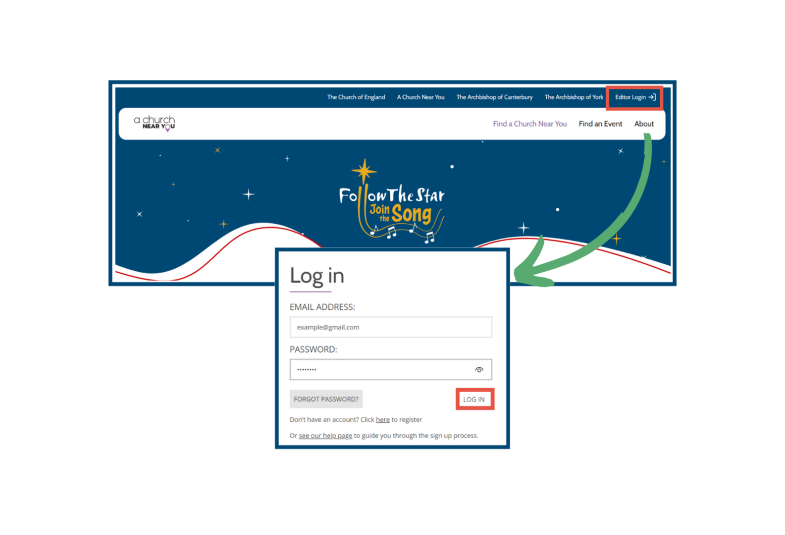
2. Accessing your site
Hover over ‘Churches and Benefices’ and click on the name of the church you want to add your services and events to. The church will now open up in the editor view on the services and events page, which is exactly where we need to be to get started!
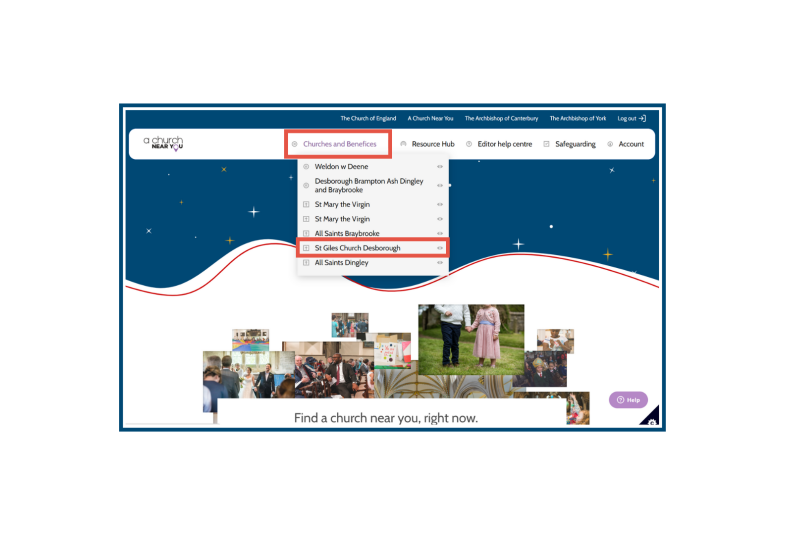
Adding your service or event
3. Add a new service or event
Now, click on the orange button which says ‘add event’. This will open up an interface which looks a bit like a form, and this is where you’ll add all the details about your event!

4. Add your title and description
The service I documented adding to St Giles’ site was their Nativity Service. So, I added that as the event title.
For the description, I just wrote a short and welcoming sentence. ‘Join us for our family friendly Nativity Service! Come dressed as your favourite nativity character to get involved.’

5. Tags
Next, I added some tags. Tags help the public find particular services, events or features, and are especially important at key times of the calendar year! For this service, I added the following tags:
- Crib/Nativity
- #JoinTheSong
- #FollowTheStar
- Christmas
- Christmas Carols
- Advent
Make sure you click ‘change tags’ when you’ve selected all the tags you want!
Note: just so you know, when a tag relates to a specific campaign, we use a hashtag in front of the campaign name e.g. #FollowTheStar, #JoinTheSong

6. Choir singers
If you’re going to be singing the new composition of The First Nowell, let us know how many people you estimate will sing it (either the number in your choir if you’re performing the song, or an estimated number of people attending your service if the congregation will be singing it).

7. Feature image
Now we come to the feature image. For St Giles’ Advent and Christmas services and events I created a set of feature images on Canva. Want to learn how to use our Advent and Christmas resources in your Canva designs? Check out this video.
For St Giles’ feature images, I downloaded the ‘JTS Twitter template’ from the Social Media Covers and Templates section on the AChurchNearYou.com Resource Hub.
I then created a new design on Canva.com. I used the ‘custom size’ option, and created a design of 536x268 pixels to fit perfectly in the feature image space. From here, I uploaded the template I downloaded from the Resource Hub and set it as the background of my design.
Next up, I went to ‘elements’ down the left-hand side and searched for ‘Nativity’. Once I found the graphic I liked, I just clicked on it to insert it onto my screen, and then moved and resized it to fit. Once I’d downloaded the design, I went back to AChurchNearYou.com and uploaded the feature image.
Whilst we’re only looking at one service in this blog, I created a feature image using exactly the same background for every Advent and Christmas service at St Giles, simply changing the graphic to fit in with each event. For example, I used a graphic of a Christingle for the Christingle service, and a graphic of candles for the Carols by Candlelight service.

8. Location and frequency
The Nativity service is happening in St Giles Church which is their primary venue, so I left this location box ticked. If your event isn’t happening at your primary venue, just untick that box and enter the address in the boxes that appear.
This service is a one-off event, so I clicked on ‘one-off event’ and entered the start date and time of service. Once you add your start date and time, the finish date and time boxes will auto-fill to the same date, an hour later. If this isn’t the case, just click in the finish date and time boxes to change the information. Adding a regular event? Find instructions here.

9. Optional extras and saving your event
If you’d like to include your service in the services register, you can tick the box next to ‘Include in the services register?’ to include it.
Insert a web link and live stream URL if you’d like to. I didn’t do this for the Nativity service!
Got a file you want to add to your service or event listing? Upload it from your device here.
Once I’d added all the information about the Nativity Service, I left the publish box ticked and clicked ‘save’.
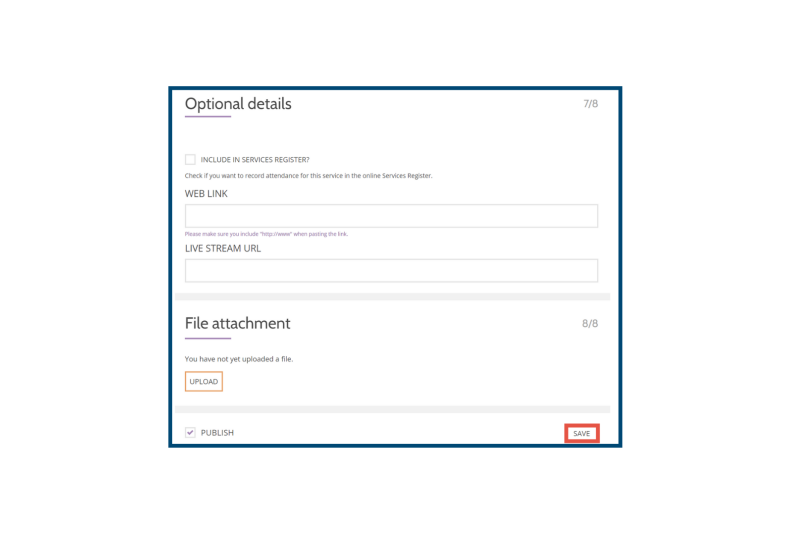
And that’s it! The Nativity service is now live on St Giles’ AChurchNearYou.com page. After this, I just repeated the same process for the rest of the Advent and Christmas services and events at St Giles Church. Once I was finished, the site was fully populated with all the information about the Advent and Christmas services, all with a Follow the Star feature image.
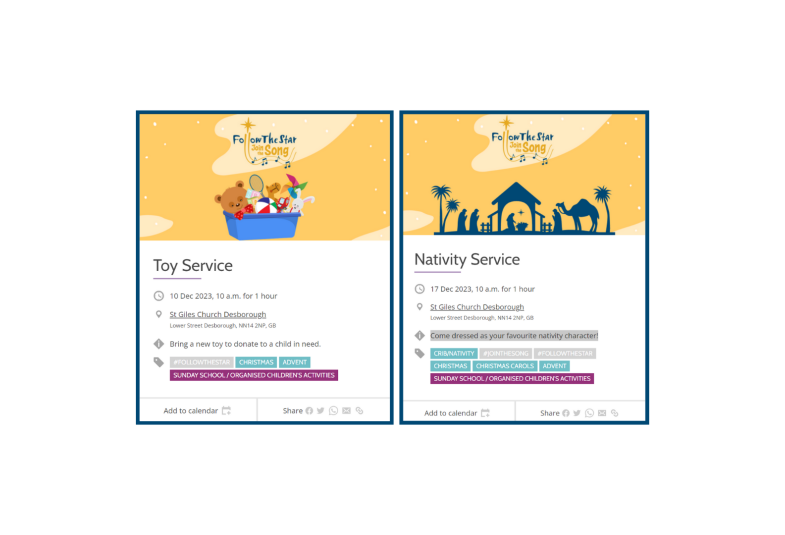

The final step once I’d added all the services was to create a QR code which takes people to St Giles’ AChurchNearYou.com Services and Events page when they scan it. These QR codes have been printed and stuck up in the church, on noticeboards, and have been included on flyers. This makes it really easy for people to scan the code and find out all about the Advent and Christmas services and events at the church.

Ready to add your Advent and Christmas services and events? The number of people looking for services near them spikes massively in December, so now’s the perfect time to get your AChurchNearYou.com site up-to-date.
Not already familiar with AChurchNearYou.com or want to find out more? Come along to one of our free webinars to learn how to use the site!
You could also watch our YouTube tutorial below all about adding Advent and Christmas services and events to your churches and benefices on AChurchNearYou.com.
- Naomi Ensor, Digital Labs Officer


